How to Search Google like a Pro - 16 Tips for better results 👑 (2023)
Search google like a pro using it's advanced search features.
Table of contents
- How to Search Google Effectively?
- #1: Search within a specific website with site:<url>
- #2: Search for a particular filetype with filetype:<extension>
- #3: Search for an exact word or phrase using quotes “ ”
- #4: Use OR to perform multiple searches
- #5: Include a term in search results with +
- #6: Exclude a term in search results with -
- #7: Filter searches with range .. of numbers
- #8: Filter by date range with before: and after:
- #9: Search with wildcard *
- #10: Search for social media profiles with @
- #11: Search price with $
- #12: Search hashtags with #
- #13: Search for a definition with define:<term>
- #14: Search for stocks with stocks:<term>
- #15: Search related websites with related:<URL>
- Complex google search examples 🔍
- Wrapup 🥱
Google is one of the most powerful tools available on the Internet. Most people don’t know how to use google properly and efficiently. Google provides lots of cool features for effective search results; we will check them in this blog.
Developers, Testers, Designers, and Business professionals everyone must learn these techniques for better productivity. At the end of this blog, you will master the art of Googling.
Googling is an art. Therefore you have to become an Artist.
How to Search Google Effectively?
#1: Search within a specific website with site:<url>
You can search for a specific website with site:<url> (without the angular brackets). Add a website link along with the site operator for accurate results.
This is also helpful when you want to search for something within a website that doesn't have an internal search option or perhaps doesn't have a very effective one.
Example: site:https://medium.com extension productivity

#2: Search for a particular filetype with filetype:<extension>
If you want to get search results that contain a particular file type such as PDF or PPT, then add filetype:<extension> (without the angular brackets).
Some available types: pdf, ppt, doc, xls
Example: filetype:pdf next.js react.js

#3: Search for an exact word or phrase using quotes “ ”
If you want to get the exact word or phrase in your search result then surround your query with double quotes.
This means that all the results will include pages that contain all the terms in your question that you put within quotes.
Example: "cannot read property 'map' of undefined"
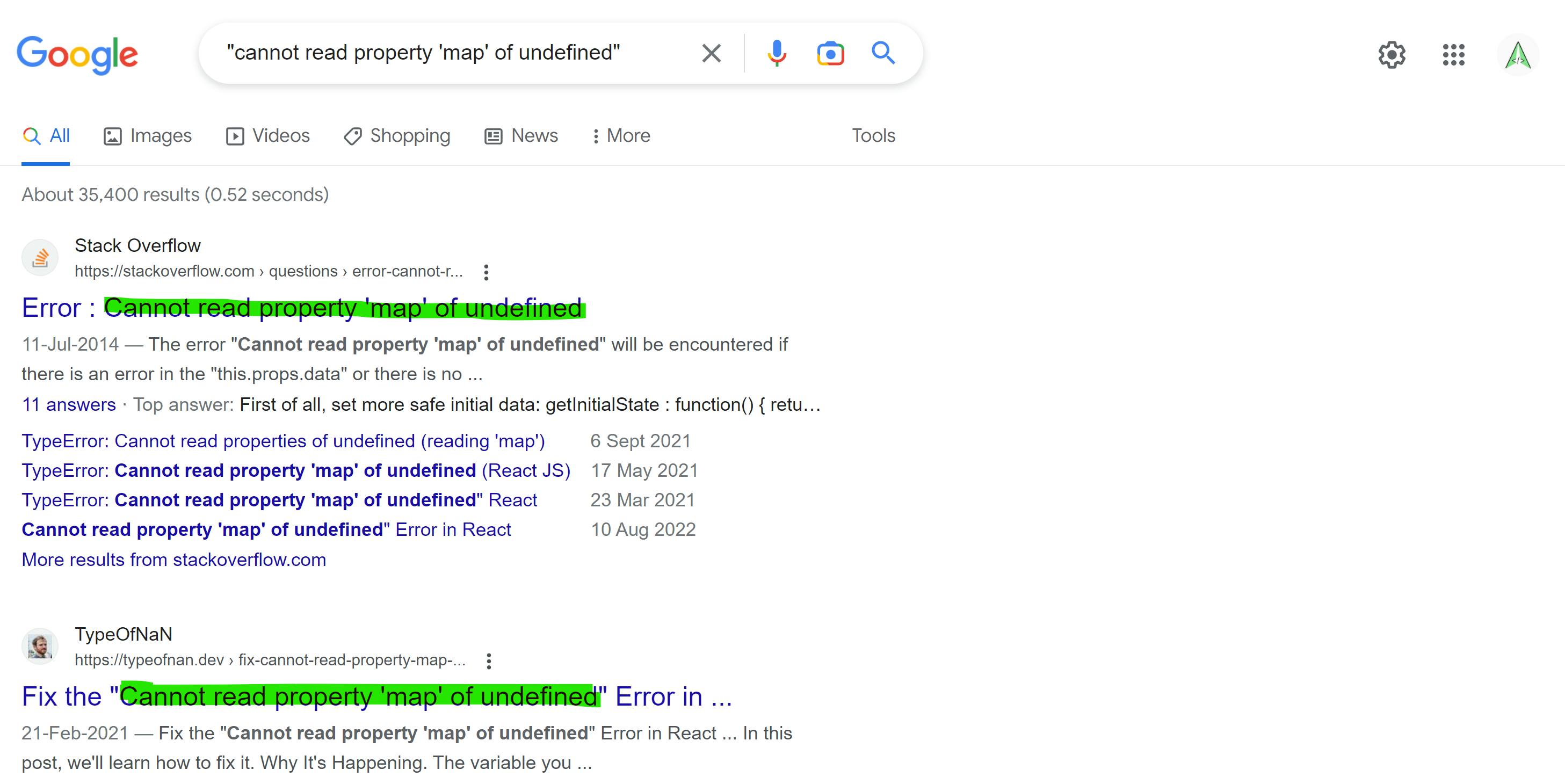
#4: Use OR to perform multiple searches
You can apply logic in your searches using OR operator. If you want either of the terms in your search results, then use the OR keyword in between them.
Example: React.js OR Next.js

#5: Include a term in search results with +
If you want a term or phrase to be present in your search results, then just add + in front of that word
Example: hover over an element +css

#6: Exclude a term in search results with -
If you don't want a term or phrase to appear in your search results, then just add - in front of that word.
Example: hover over an element -css

#7: Filter searches with range .. of numbers
Search within a range of numbers, such as "camera $50..$100".
If you want to search for an old version of website, or a blog use date around .. operator.
Example: medium blog on productivity 2020..2023

#8: Filter by date range with before: and after:
If you want Google to populate search results that were published after a particular year, then use the tag after:
Similarly adding the tag before: will return results published before a particular year.
Example: medium productivity before:2020

#9: Search with wildcard *
If you are not sure about the term then you can use * in between your query. Google will replace it for you with relevant terms.
The asterisk is a wildcard that can match any word
Example: popular * for javascript

#10: Search for social media profiles with @
Search for a specific word on social media networks.
If you are searching for a social media person, influencer, or actor just add the name of the person in front of @ operator. For more accurate results add social platform name.
Example: @robertpattinson

#11: Search price with $
If you want to know price of any product or service, just add $ along with the number and your product name. Put $ in front of a number.
Example: camera $400

#12: Search hashtags with #
Search for any hashtag with # operator. Just put # in front of a word.
Example: #automation

#13: Search for a definition with define:<term>
Search for definitions, for a word or phrase, such as "define:phrase". Just add words, or phrases in front of define: keyword.
Example: define:Artificial Intelligence
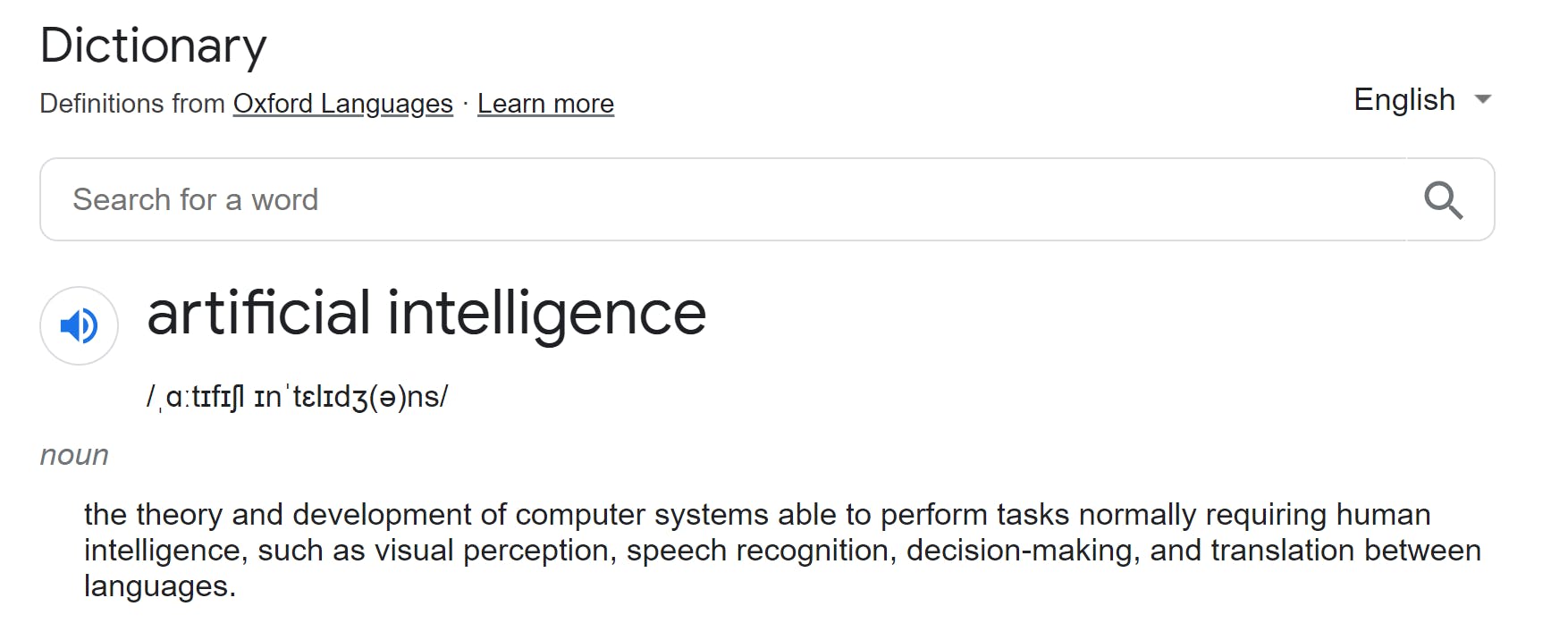
#14: Search for stocks with stocks:<term>
See the stock price of investments, such as "stocks:google".
Example: stocks:google

#15: Search related websites with related:<URL>
Find webpages related to specific URL addresses, such as "related:wikipedia.org"
If you are searching for alternate websites then related: keyword is perfect. Just add website address in front of the related keyword.
Example: related:geeksforgeeks
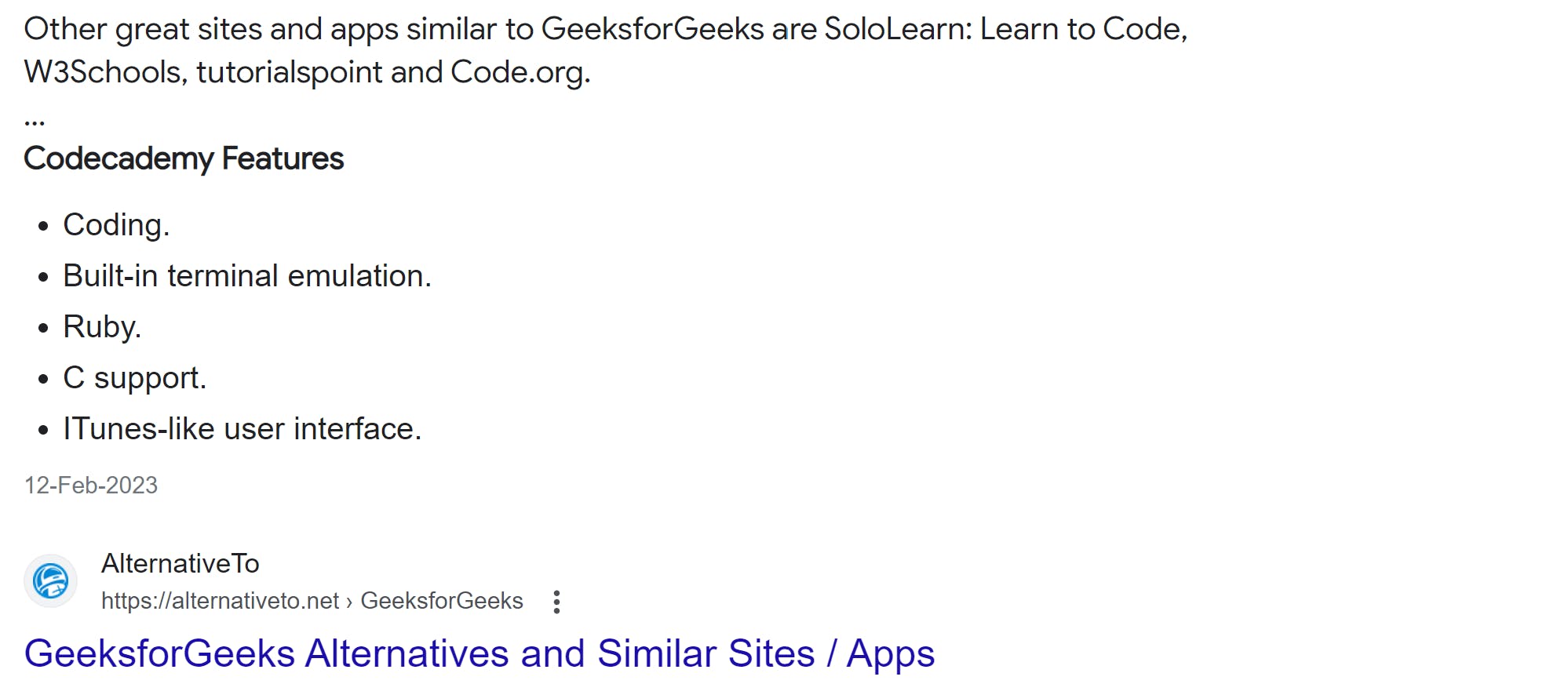
Complex google search examples 🔍
Power of * min +book -pdfsite:ashishjaiswar.comreact next.jsfiletype:doc python Django OR React -Flask"Typeerror: str object is not callable" python related:stackoverflow
Wrapup 🥱
Thanks for reading! I really hope you enjoyed reading this short article about how to google efficiently and effectively and found this tutorial useful.
If you have any query/suggetions/feedback please connect with me on twitter or ask me in the comment section.
Like and Follow 😊
Meet you on the next blog. Enjoy Coding ❤
